How To Install, Activate, and Remove TurboTax
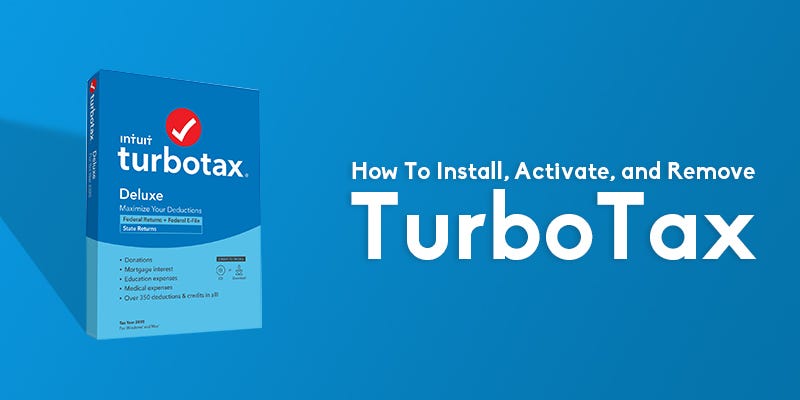
TurboTax is a tax management & prep software that enables you to file your taxes smoothly. Unlike the traditional methods, Turbotax doesn’t beat around the bush and gives you the freedom to file your taxes with precision and accuracy. If you’ve used any Intuit products before, like QuickBooks, Mint, or Lacerte Tax, you must be aware of its intuitive ease of service.
TurboTax has a history of 25+ years as the number one tax prep software, and thousands of people have already used it to simplify their taxations. Furthermore, using TurboTax is extremely simple, and those who have used it saved thousands of dollars on their tax returns. If you are searching for a legitimate way to prep your taxes but don’t know where to start, TurboTax would be the best option for you. With that in mind, here is everything you need to know about installing, activating, and removing TurboTax in 2021. So without further ado, let’s get started.
How to create a TurboTax account?
The first step for using TurboTax is making a user account. Surprisingly, creating a user account is super simple, and you can create one right now. To create a TurboTax account, follow the steps given below.
Note: You can log in to TurboTax if you already have an Intuit account associated with Intuit other products like QuickBooks or Mint. Otherwise, you can create an Intuit account by following the steps given below. A single Intuit account can be used for all Intuit products.
- Open Google Chrome or any other internet browser on your PC/laptop.
- In the search bar, type TurboTax sign up, and click on any of the top three search results.
- Now, you’ll see the Intuit sign-up page.
- Enter your email address, a user ID, phone number, and finally, a strong password.
- Now click on create an account and verify your account with the OPT sent to your phone/email address.
- Now, you’ll be logged in to your TurboTax account.
- Scroll down to the package options, and follow the next set of steps.
Download and purchase TurboTax
Downloading and purchasing TurboTax is fun as you get a ton of features, and there are four plans to choose from. Depending upon your need, you can select any of these plans to file your taxes. The Free Edition plan gives you the ability to file simple taxes, and the Self-Employed plan gives you the freedom to file multiple complex taxes. Either way, you select your plan according to your needs. Now with that information in mind, let’s move on to the downloading and purchasing part.
- First, select your preferred plan from the TurboTax dashboard.
- Follow the on-screen instructions and complete the purchase.
- Now, go to the download tab and click on the download button corresponding to your plan.
- The setup file will be saved inside the Windows Download Folder.
- After successfully purchasing and downloading TurboTax, proceed with the next part — Installing!
How To Install TurboTax?
There is no rocket science to installing software on your computer. A seven-year-old can do that. But if you’ve been living under a rock, we will simplify the installation process for both Windows and Mac. Let’s start with Windows, and after we move to Mac.
Install TurboTax on Windows
- Open the executable setup file from Windows Download Folder.
- Double-click on the file and follow the on-screen instruction to install it on your system.
- Finally, you’ll see the registration screen for which you have to enter your license key.
Install TurboTax on Mac
- After downloading TurboTax on your system, open your Mac downloader folder.
- Double click on the setup file to install it.
- As a Mac user, you might have to enter your Mac administrator password.
- Follow the on-screen instruction and complete the installation process.
How to Activate TurboTax?
Good job there. You’ve successfully installed TurboTax on your system. Now the final step left is to activate it using the activation code. You can find the license code inside your email if you’ve purchased it online. Otherwise, you can check at the back of the retail package if purchased from an offline store. If you have your activation code ready, let’s activate your TurboTax account. Shall we?
- After you complete the installation part, you’ll see the “Your product is installed, let’s activate it” window.
- Now, go to your email address and copy the activation code, or write it down on a piece of paper(for offline purchase).
- Finally, click on ‘Get Started,’ and that’s it!
How to uninstall/remove TurboTax?
Unfortunately, you cannot delete your TurboTax account. Once created, it stays there, and there are no options for removing it. However, there are some quick fixes for that, and you can delete your account without actually removing it. The law requires you to keep data of your taxes, and while deleting all of that is the smartest choice, you can create a backup of your files and clear all the data using the Clear and Start Over feature. However, this method only works as long as you haven’t paid your TurboTax Online fee.
Final Thoughts
If you need further assistance, or support about installing, activating, or removing accounts, you can contact the TurboTax technical support team at 1–800–446–8848. TurboTax is a brilliant tax filing software, and it has been serving people throughout the USA and Canada. If you are living as an expat, you can still pay your taxes. The possibilities with TurboTax are endless. In 2021, Intuit is going with full force to provide the best services for people who are willing to make their life comfortable and automated.
Source: Web Software Articles

Comments
Post a Comment